Swirl Texture/Background
Create this glowing swirl texture/background in a few easy steps using only Photoshop’s built-in tools.
Step 1
Open a new file using the following settings:

Step 2
Create a new layer and fill it with black
Filter>Render>Lens Flare – apply the following settings:

Rename the layer ‘swirl’
Step 3
Filter>Artistic>Plastic Wrap – apply the following settings:

Step 4
Filter>Distort>Swirl – apply the following settings

Filter>Swirl (the top item in the drop-down menu – this will apply the same effect again)
Step 5
Select the Elliptical Marquee tool and drag out a selection around the twirl as shown below:

Step 6
Make the background layer active
Select the Gradient Fill tool with the following settings:

Select Radial Gradient and check the Reverse option
Place the cursor at the centre of the swirl, click and hold the mouse button and drag to any corner of the canvas
Step 7
Apply a layer mask to the swirl layer by clicking on the icon at the bottom of the layers palette
Use a large, soft, round brush with foreground colour black and mask out the edges of the image to blend it with the background
Step 8
Make the swirl layer active
Ctrl + T to transform the object
Reduce the height quite substantially to alter the perspective of the swirl and make it look ‘flat’
You can widen it if you wish also
Step 9
Create a new, empty layer above the swirl layer and merge the two layers together to rasterize the mask
Step 10
With the swirl layer active
Image>Adjustments>Hue/Saturation – apply the following settings:

Step 11
Ctrl + T to transform the object
Right click within the transform box and click Warp
Drag the middle section down a little to create a slight dip in the centre, as shown below:

Other Options
You can change the hue/saturation settings, and/or the perspective of the swirl.
You can apply the twirl filter more times to create a different effect
There are very many possibilities – this is a good opportunity to play around and discover the effects of many of Photoshop’s filters, layer styles and blending options – definitely a tutorial to have fun with!
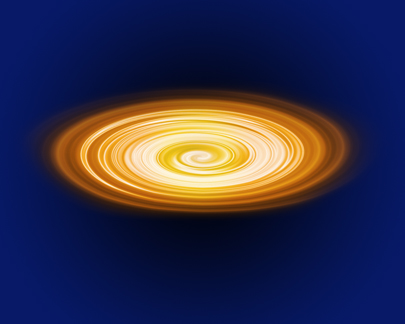
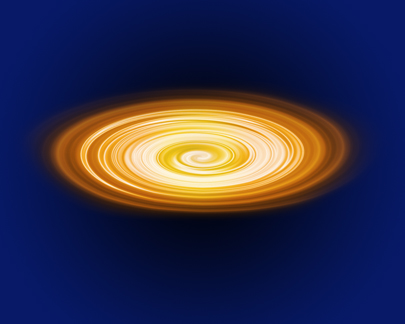
May 26, 2010 at 12:08 am
[…] the article here: Swirl Texture/Background « Graphics Tutorials Posted in Background | Tags: and-check, Background, following, gradient, gradient-fill, […]
May 26, 2010 at 2:37 pm
cool thanks.